1. Go to https://myucsdchart.ucsd.edu and log in to your UCSD account.
a. Step-by-step instructions to open a new account click: https://myucsdchart.ucsd.edu/ucsd/accesscheck.asp
UCSD Health System CCD Download
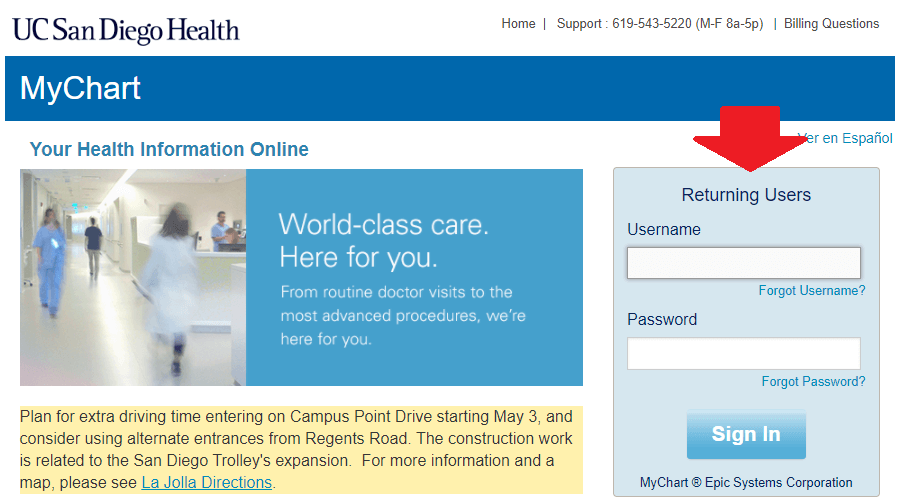
2. Once logged in go to my health manager. Click on “Medical Record”.
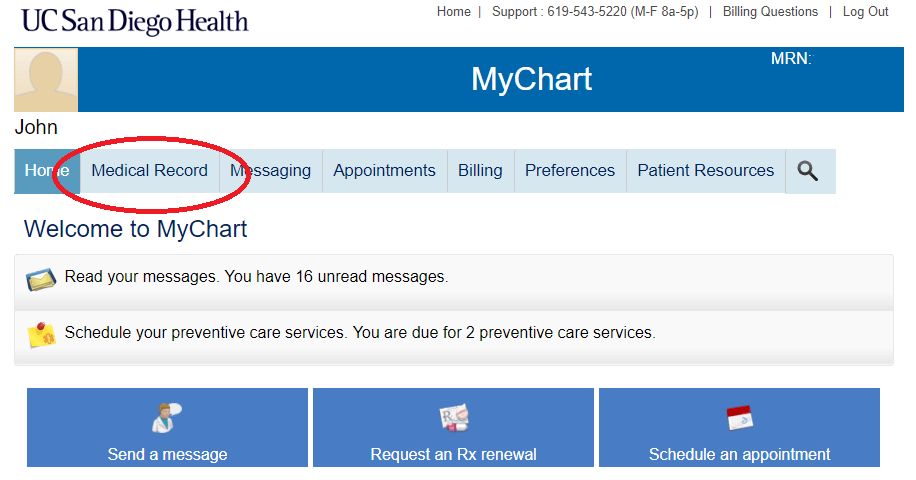
3. Select: “Download Summary”.
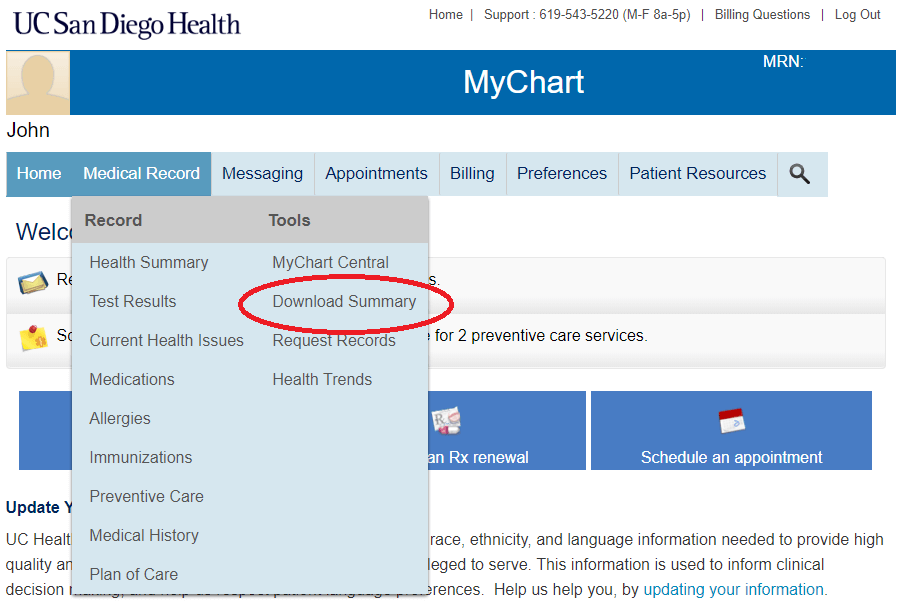
4. On Visit Records page, select “Lucy Summary”.
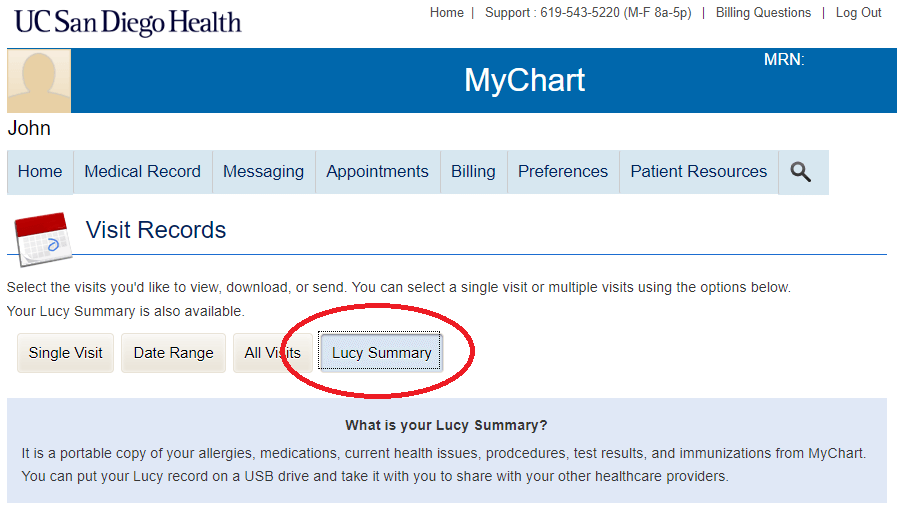
5. On All Visits page, click “Download” button.
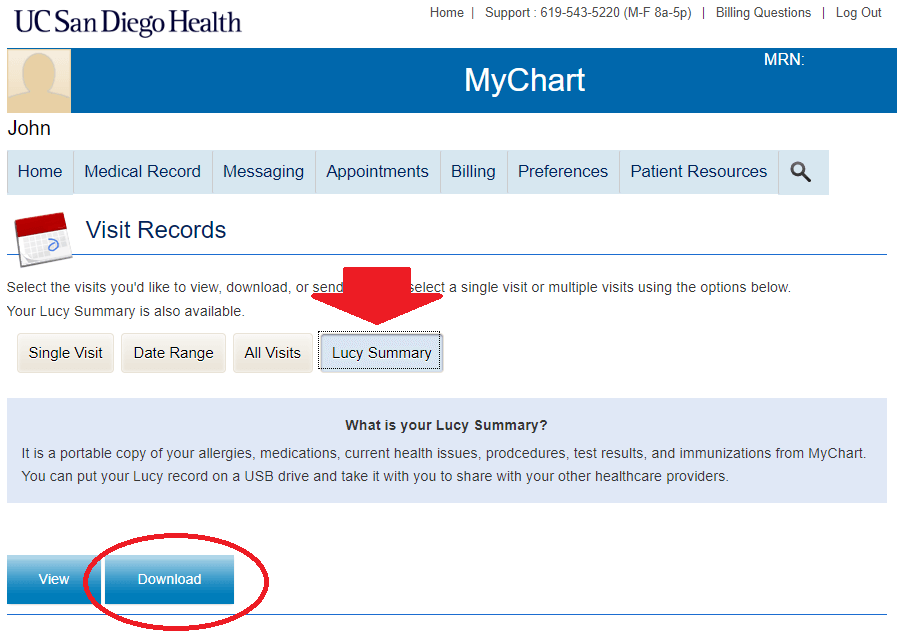
6. Click on “Download” again.
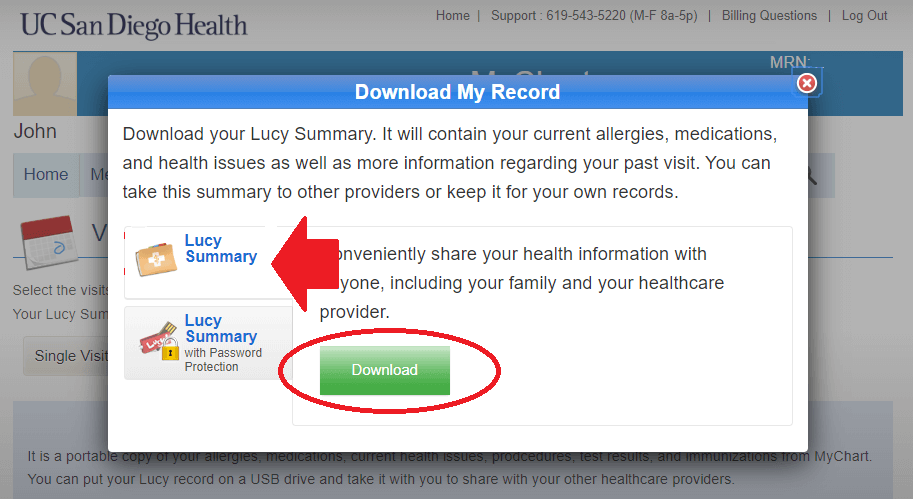
7. This will result in a zip file you must save on your PC. This will have the name “HealthSummary” followed by the current date – for example “HealthSummary20100101.zip” Name it as something meaningful you’ll remember.
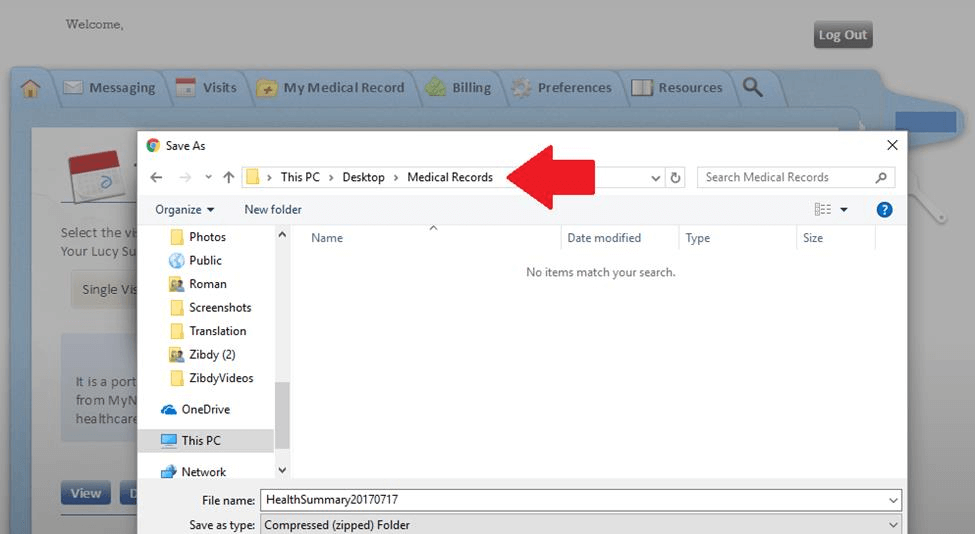
8. Navigate to the folder where you downloaded the file. Select and click on “extract” to unzip it. Save the new folder with your data (unzipped) in the same place.
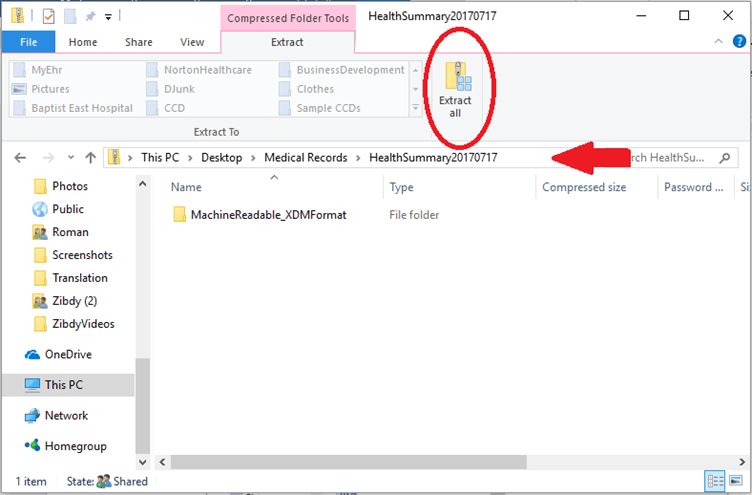
9. Open newly extracted folder. Your data to upload to ZibdyHealth is in the
“MachineReadable_XDMFormat” folder.
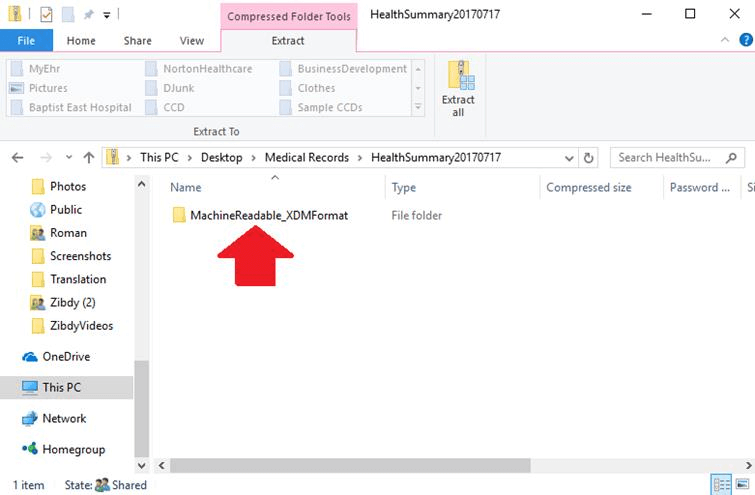
10. Within this folder you will see other folders and files. Open folder “IHE_XDM”
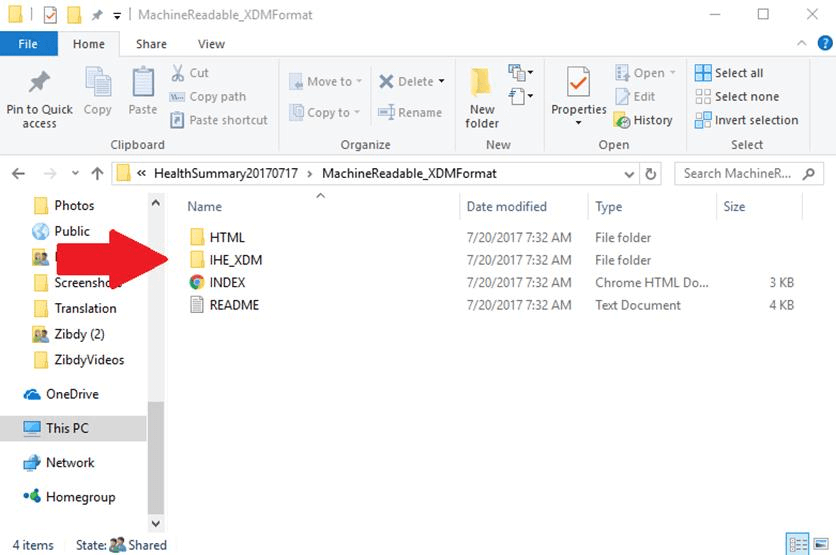
11. Within this folder you will see a folder named something like your name (e.g. “John1”). Open this folder.
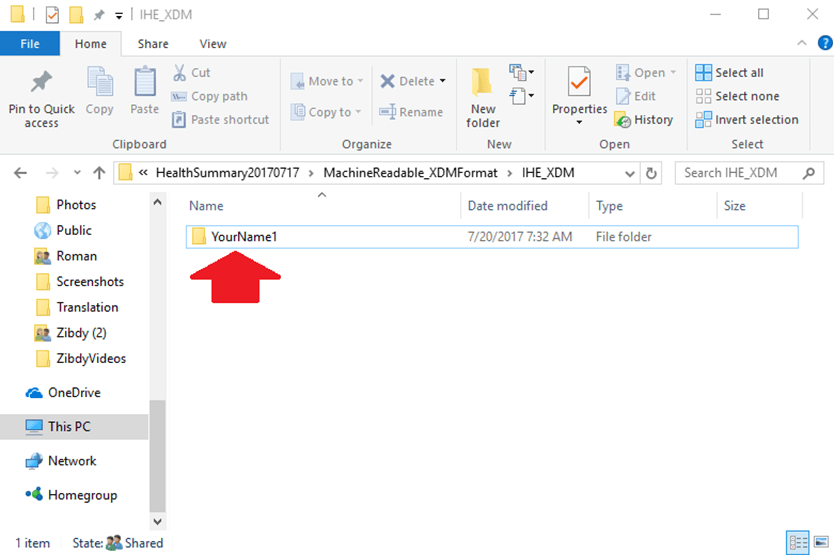
12. Success! You will need the file named “Doc001”.
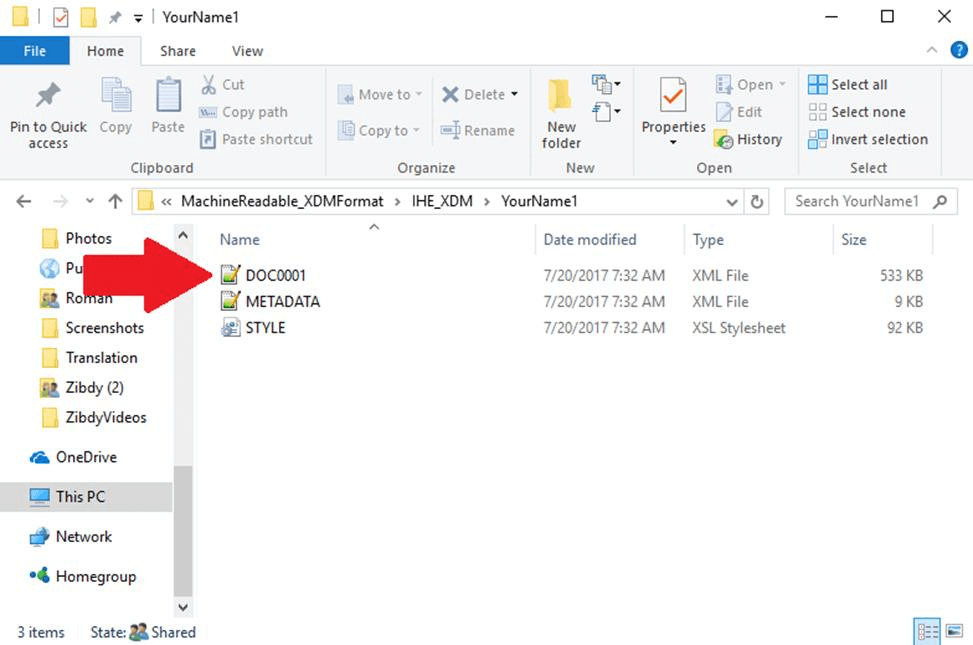
13. The file is now ready for upload to ZibdyHealth. You can keep filename “Doc0001”, but we suggest changing it before you upload to ZibdyHealth. Give it a meaningful name, such as “Annual Checkup 2017” or whatever is appropriate
Upload CCD to Your ZibdyHealth Account (Learn more)
1. Login to your ZibdyHealth account.
2. From account page – click on personal information page.
3. From personal information page – click on consolidate medical records.
4. Click on browse button and navigate to the file you would like to upload.
5. Select records you would like to upload then click import button.
a. Please take this opportunity to review your records.
6. You are done!