1. Go to www.tricareonline.com and click “Log in”.
Tricare CCD Download
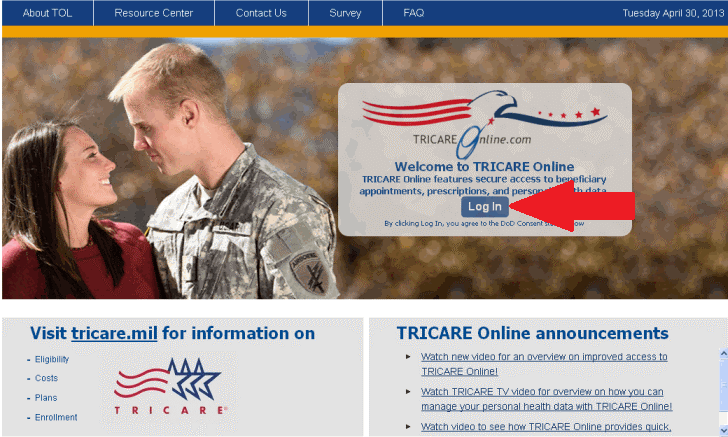
2. Log in with your Premium DS Logon, DoD CAC or DFAS myPay account. If you do not have an account, click “Register”..
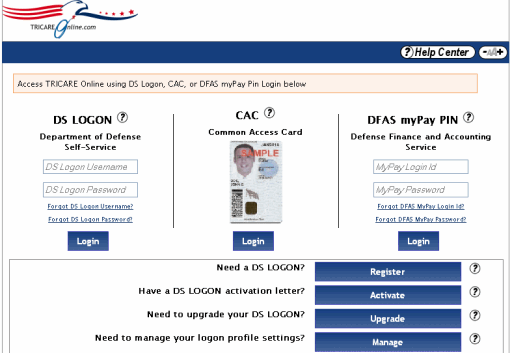
3. Click the “Blue Button” to access your personal health data.
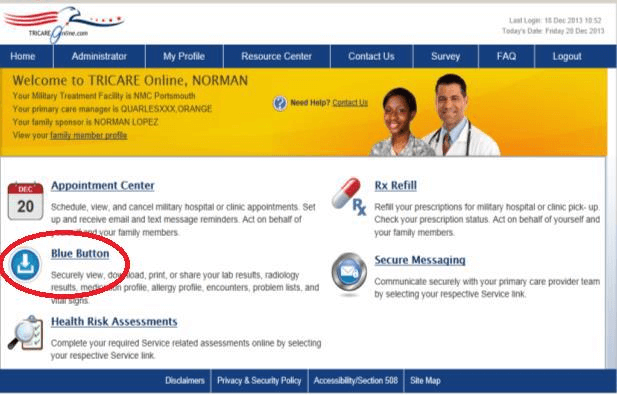
4. By default, TOL displays a summary of your personal health data. Select the “+” symbol to expand all of your personal health data. Select the “-” symbol to collapse all of your personal health data into a summary.
5. Click “Blue Button Download My Data”.
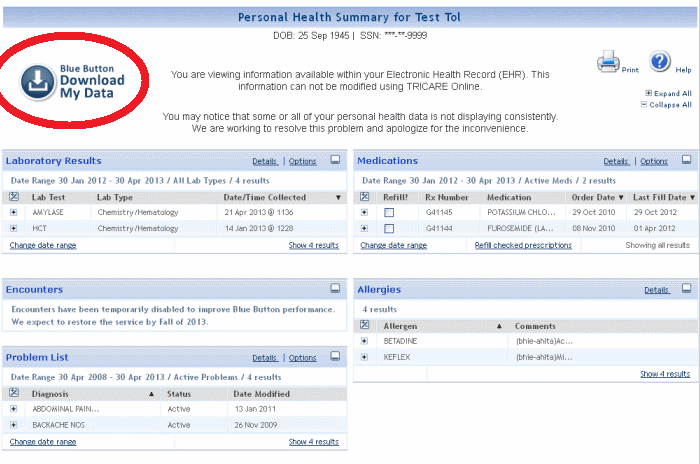
6. Select the data types and the date range that you want to download, then click “Save as CCD”.
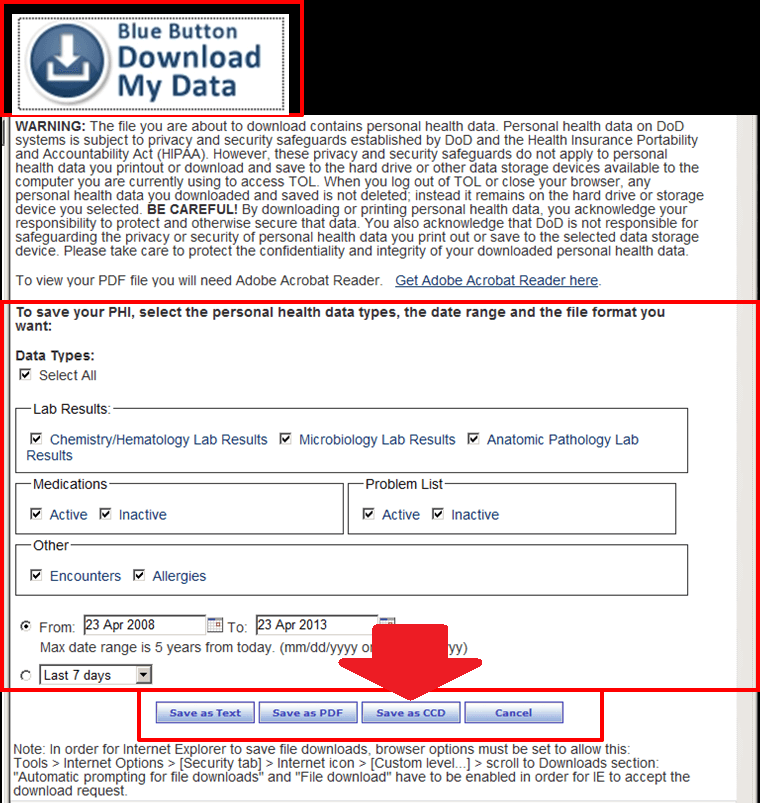
7. If using Internet Explorer, in the open file dialog box, select “Save File”, click “OK” and save in the location where you want to store the file on your device.
8. It will have name like “TOL_Personal_Health_Data_2016-01-09_144556CST.XML” Name it as something meaningful you’ll remember.
9. Remember the folder where the files from step 8 and 9 are stored, as you will need them
for the ZibdyHealth upload.
Upload CCD to Your ZibdyHealth Account (Learn more)
1. Login to your ZibdyHealth account.
2. From account page – click on personal information page.
3. From personal information page – click on consolidate medical records.
4. Click on browse button and navigate to the file you would like to upload.
5. Select records you would like to upload then click import button.
a. Please take this opportunity to review your records.
6. You are done!