1. Go to Sutter Health website http://www.sutterhealth.org/
2. Click on Mychart Patient Portal
Sutter Health CCD Download
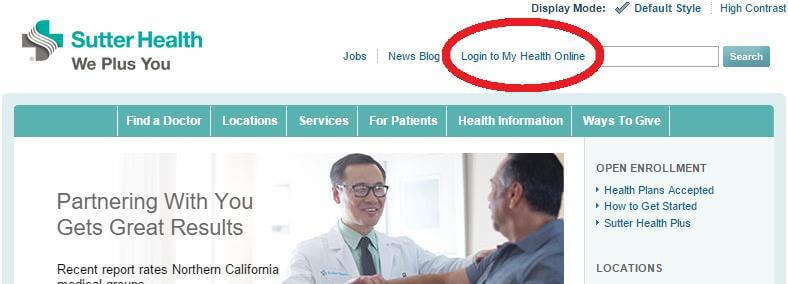
3. Login at: MyChart (Epic) or sign up for new account https://myhealthonline.sutterhealth.org/mho/
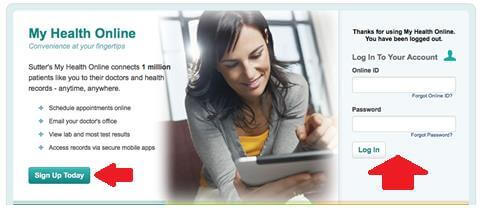
4. Your next screen will look something like this.
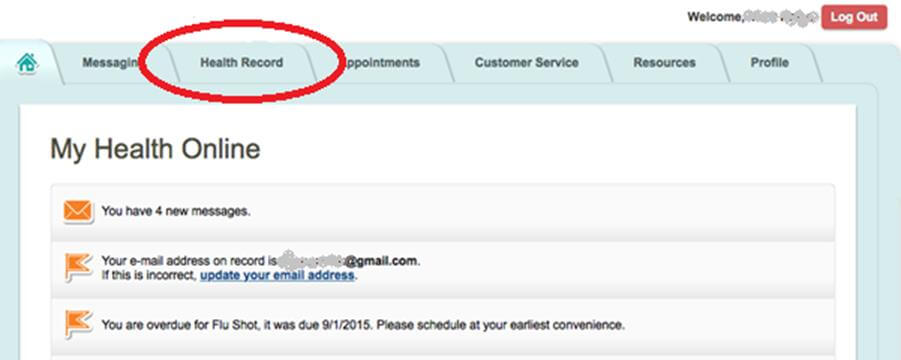
5. To access your health records, cover the Health Record tab with your cursor and select Download My Health Summary.
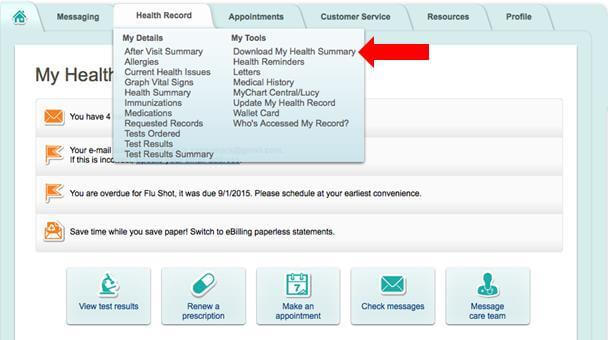
5. After you select, Download My Health Summary, select Download.
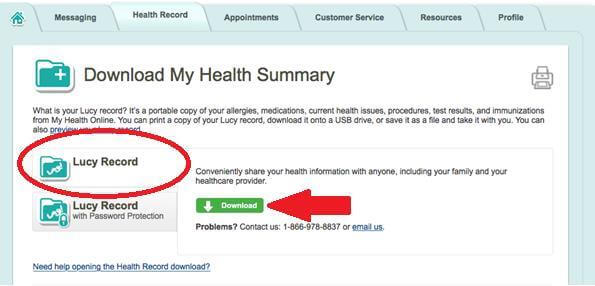
6. Download the “zip” file on your computer. This will have the name “HealthSummary” followed by the current date – for example “HealthSummary20100101.zip” Name it as something meaningful you’ll remember.
7. Now unzip file – on Mac – double click and on Windows – right-click then extract all.
8. Open “HealthSummary20151223” folder and you will find “MachineReadable_XDMFormat” folder inside.
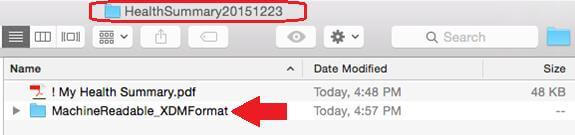
9. Open “MachineReadable_XDMFormat” folder and you will find “IHE_XDM” folder inside.
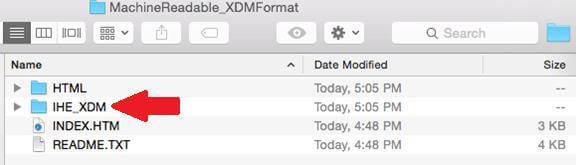
10. Open “IHE_XDM” folder and you will find a folder with your name inside “John Smith” folder inside. Click to open it.

11. Select File to Upload – Open folder “John Smith” > Select the file beginning with DOC and ending with (dot)XML. This is the file that gets uploaded into ZibdyHealth.
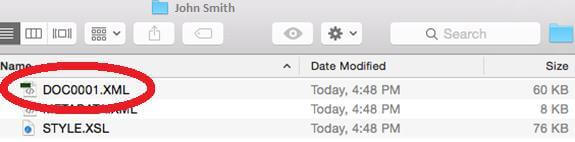
Upload CCD to Your ZibdyHealth Account (Learn more)
1. Login to your ZibdyHealth account.
2. From account page – click on personal information page.
3. From personal information page – click on consolidate medical records.
4. Click on browse button and navigate to the file you would like to upload.
5. Select records you would like to upload then click import button.
a. Please take this opportunity to review your records.
6. You are done!