1. Go to Sharp’s web site at: http://www.sharp.com
2. Hover over FollowMyHealth and click on “Log In”: https://goo.gl/iYVpDQ
Sharp Healthcare CCD Download
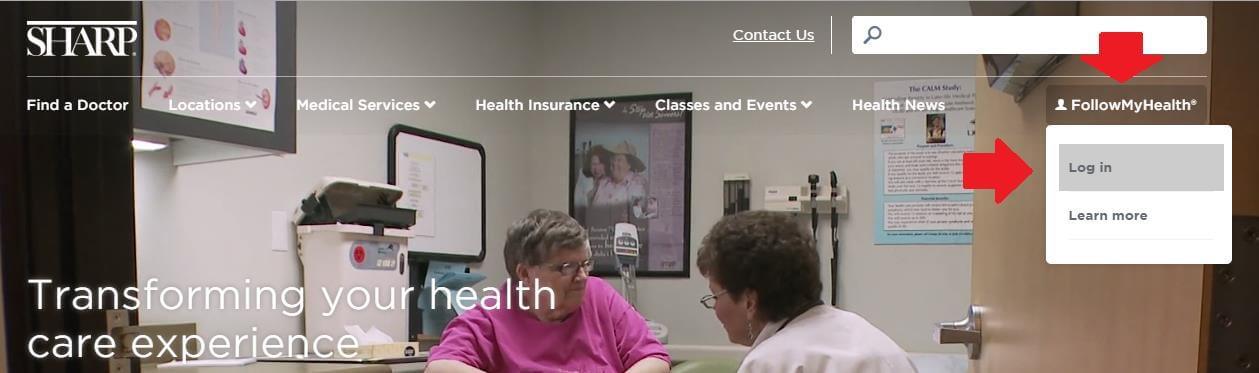
3. Login or register for a new account
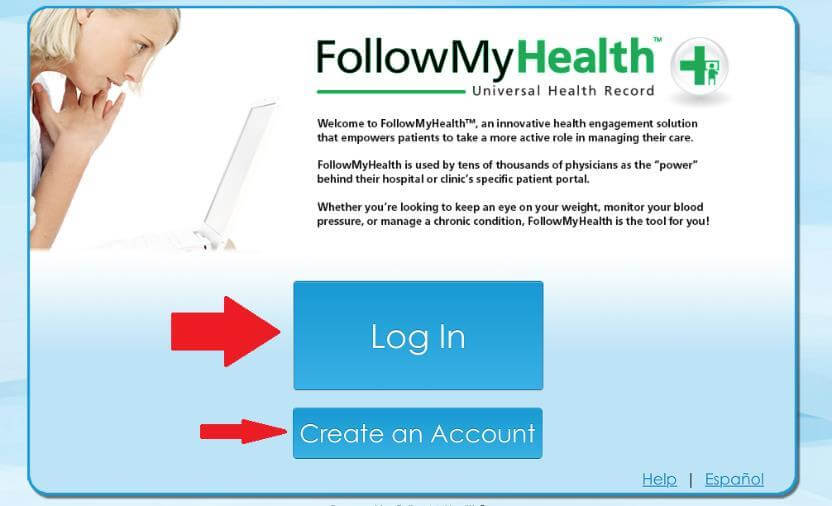
4. Login using anyone of the authentication mechanism shown below.
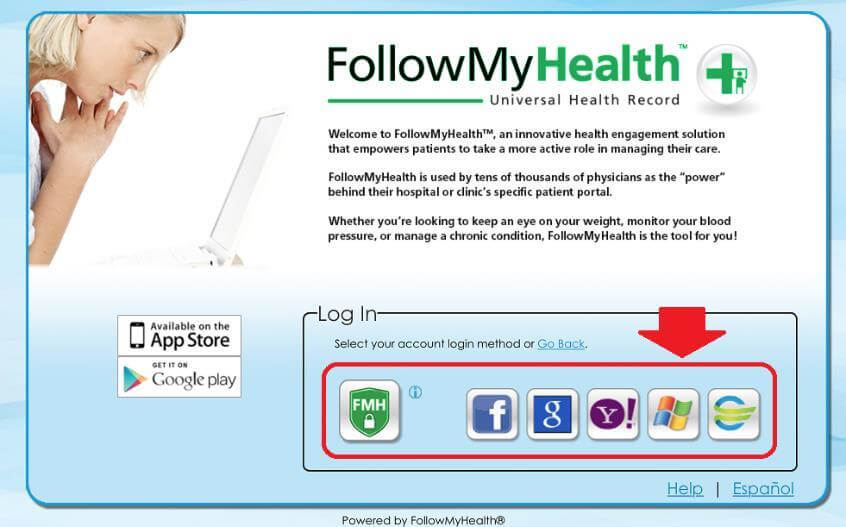
5. Once you login, the main menu appears as below: Click on the MyHealth dropdown.
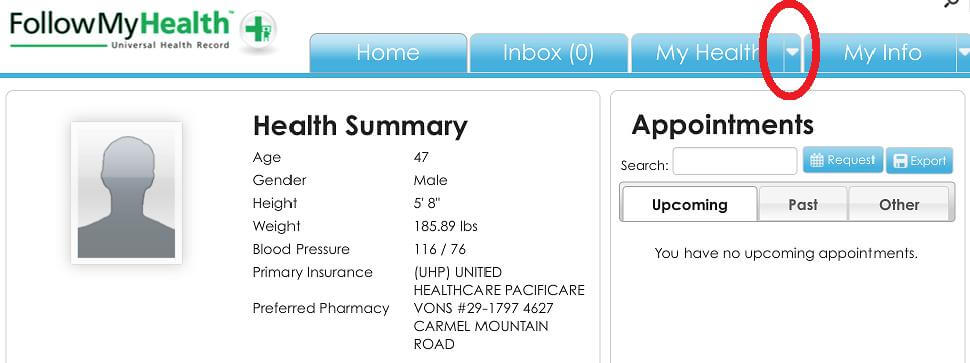
6. Screen appears as follows. Click on “Export”.

7. Select “CCDA (.xml) file” then click on “Export” button.
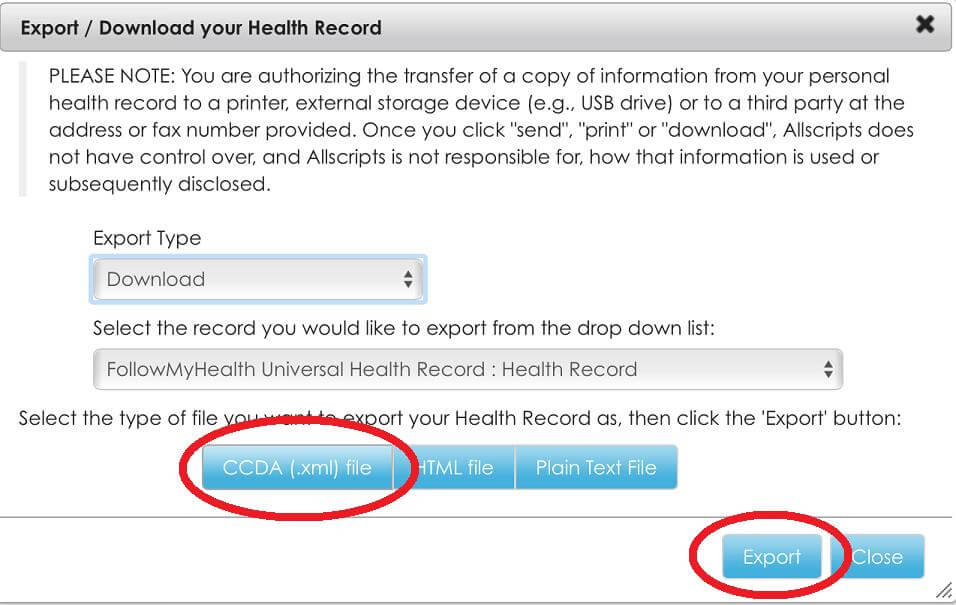
8. Download the file and save it on your computer. It will have name like “health_record.xml” Name it as something meaningful you’ll remember..
9. If you find another record that you wish to download, specific to a doctor visit or treatment, then the second file will get downloaded as “health_record (1) .xml“.
10. Remember the folder where the files from step 8 and 9 are stored, as you will need them for the ZibdyHealth upload.
Upload CCD to Your ZibdyHealth Account (Learn more)
1. Login to your ZibdyHealth account.
2. From account page – click on personal information page.
3. From personal information page – click on consolidate medical records.
4. Click on browse button and navigate to the file you would like to upload.
5. Select records you would like to upload then click import button.
a. Please take this opportunity to review your records.
6. You are done!