Go to https://mychart.nortonhealthcare.org/ and log in to your “MyNortonChart” account.
a. Step-by-step instructions to open a new account click: https://mychart.nortonhealthcare.org/accesscheck.asp
Go to https://mychart.nortonhealthcare.org/ and log in to your “MyNortonChart” account.
a. Step-by-step instructions to open a new account click: https://mychart.nortonhealthcare.org/accesscheck.asp
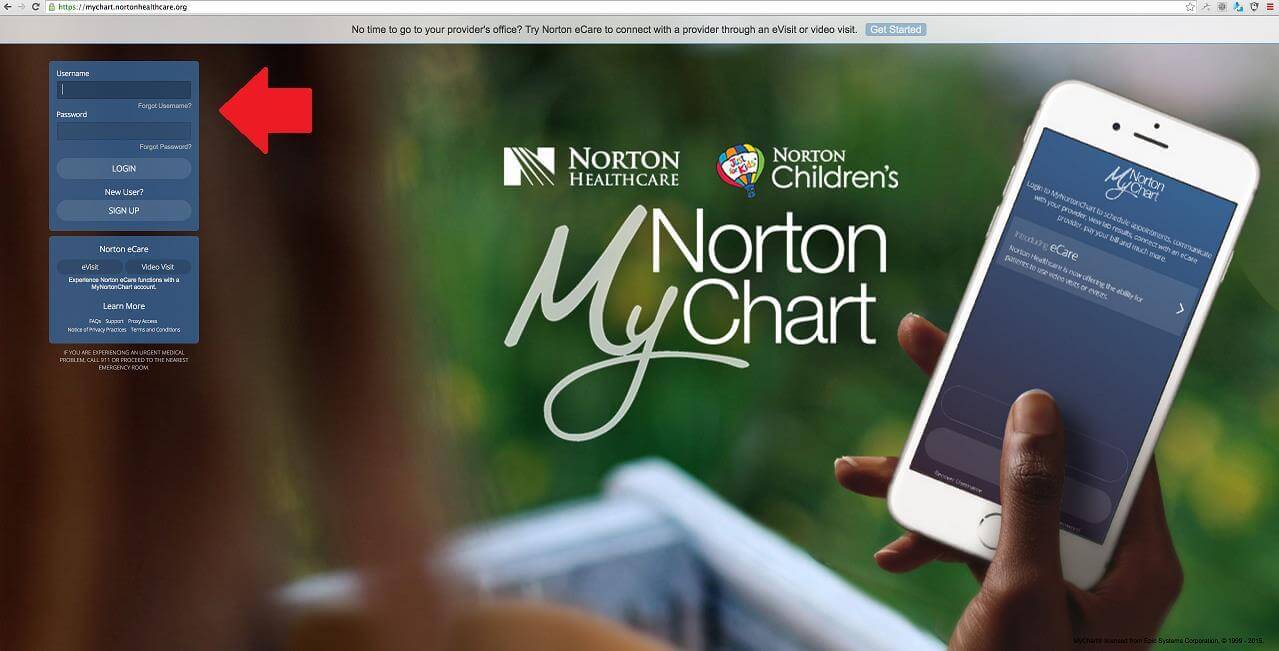
2. Your first page after login looks like this. Hover your mouse pointer on top of the “My Medical Record” tab.
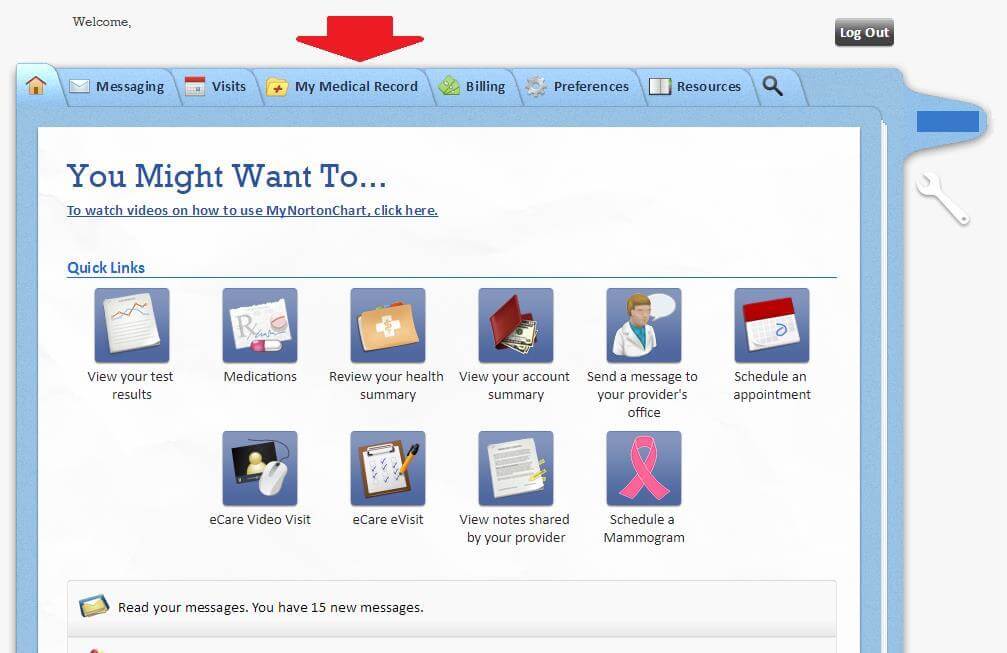
3. From dropdown menu, select “Download My Records”.
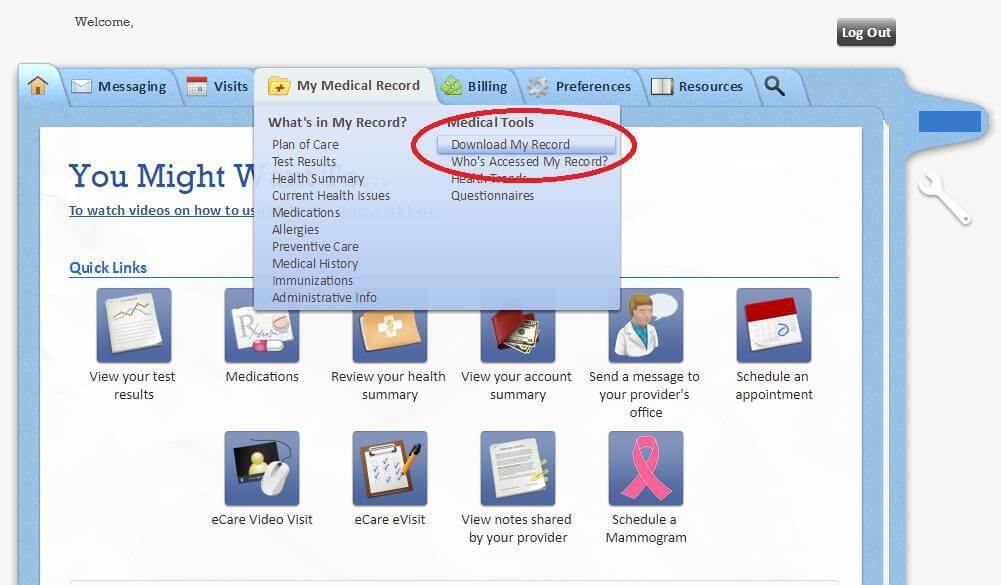
4. Click on the “Visit Records” section to open it.
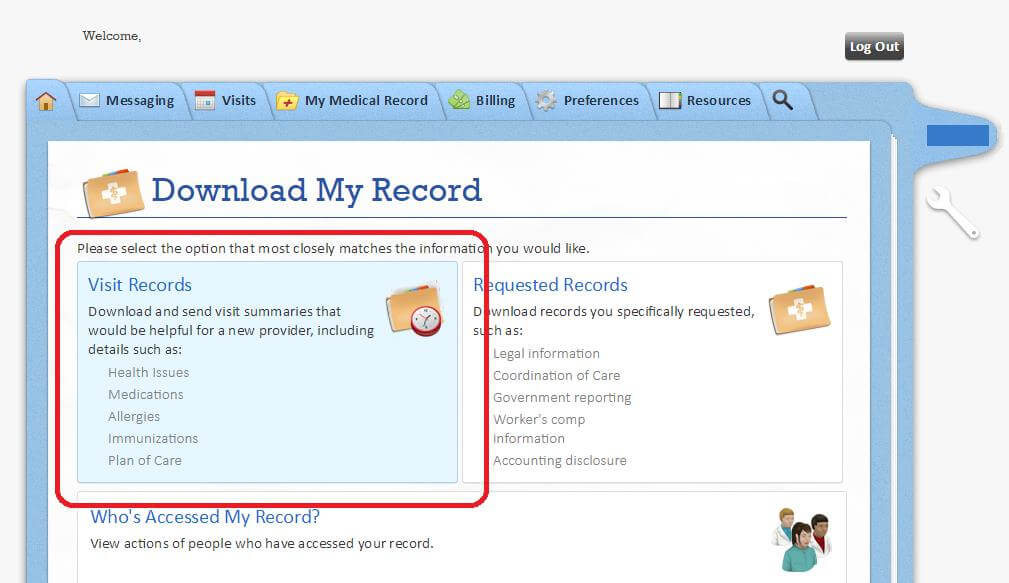
5. Select the “Lucy Summary” tab.
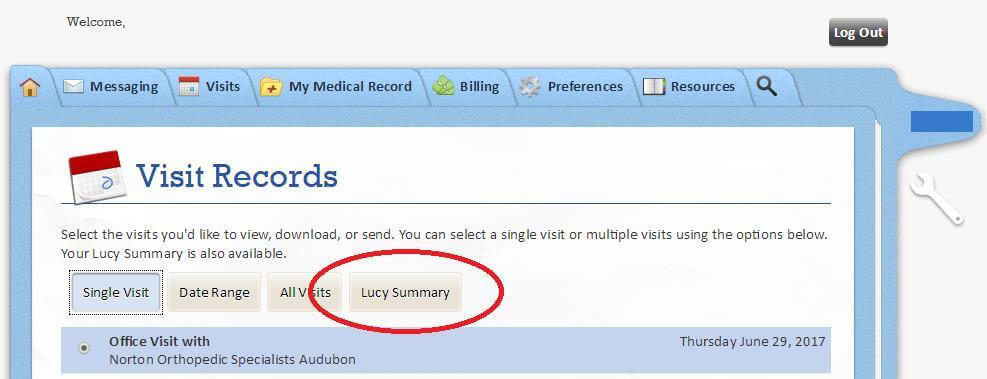
6. With Lucy Summary selected, click on the “Download” button to initiate download.
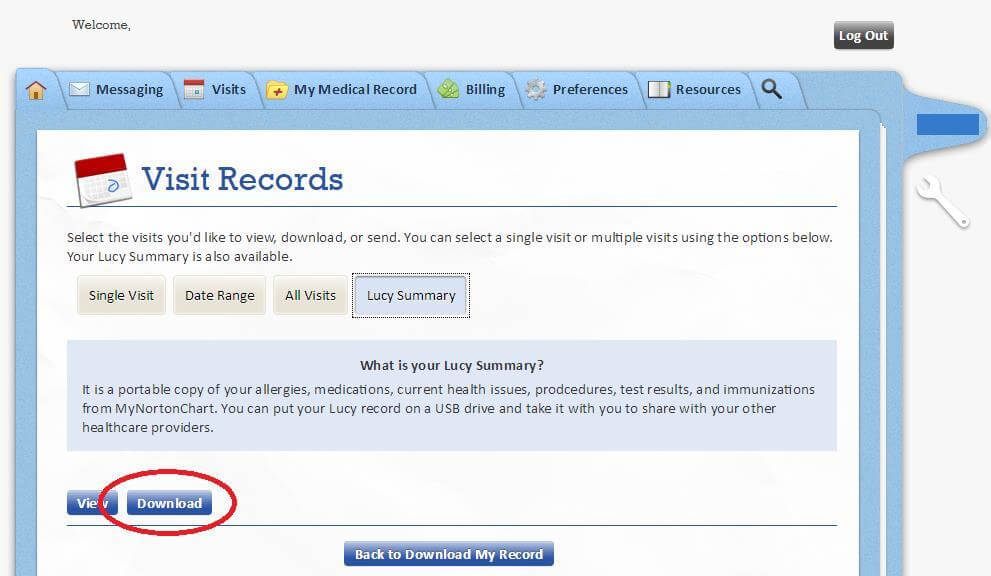
7. Click on the “Download” button in the pop window to confirm download.
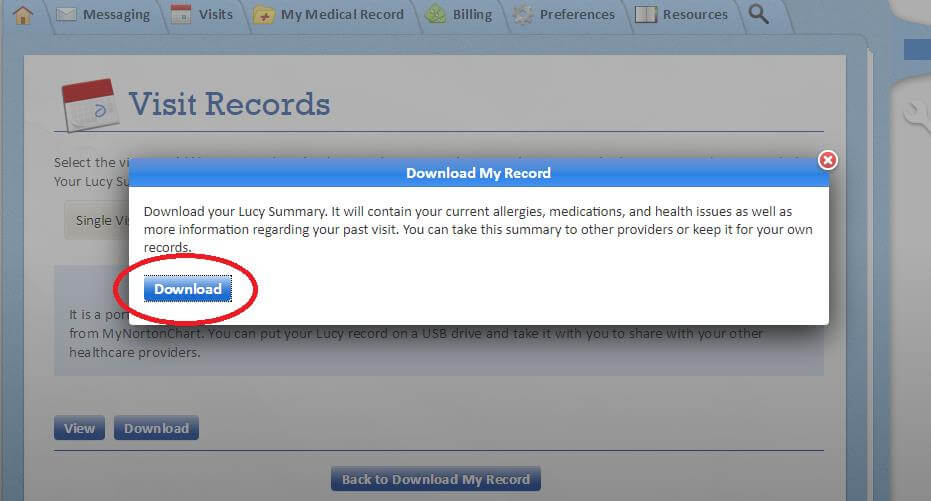
8. The file which downloads is a “zipped folder” called HealthSummary, with the date. You should choose an appropriate place to save it on your PC. We suggest in a “Medical Records” folder. You can leave the name as is, or rename it as you choose.

9. Navigate to the folder where you downloaded the file. Select and click on “extract” to unzip it. Save the new folder with your data (unzipped) in the same place.

10. Open newly extracted folder. Your data to upload to ZibdyHealth is in the “MachineReadable_XDMFormat” folder.
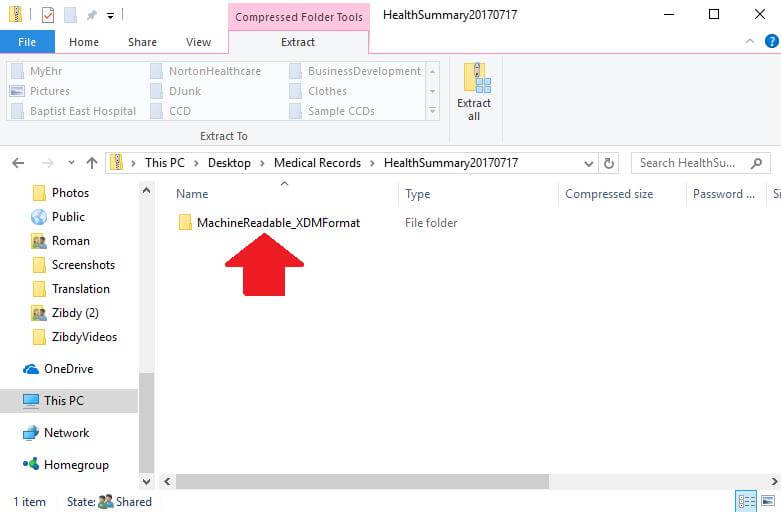
11. Click and open folder “IHE_XDM”.
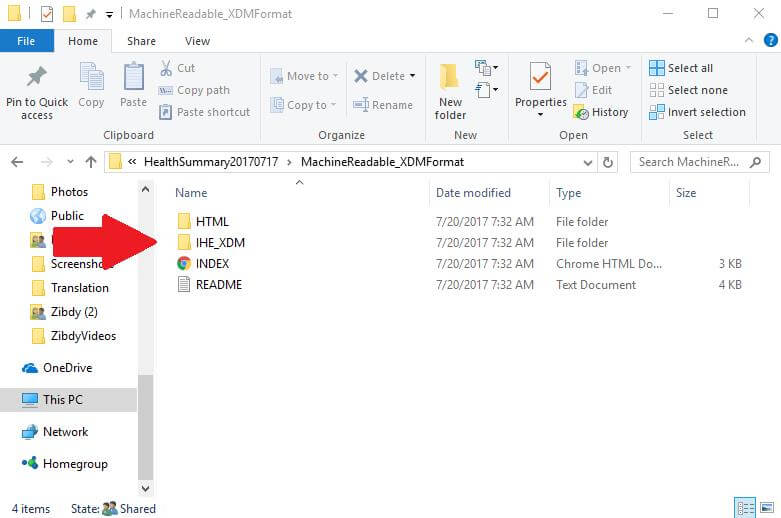
12. Click and open the folder with your name “YourName1”.
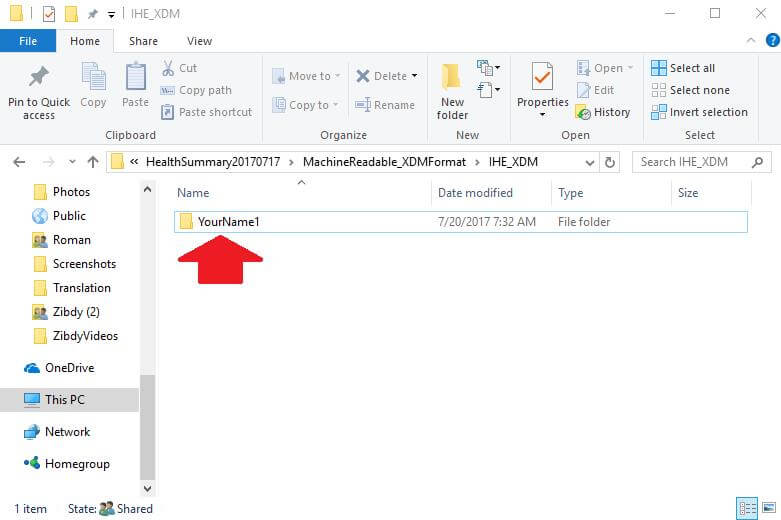
13. Success! You will need the file named “Doc001”.
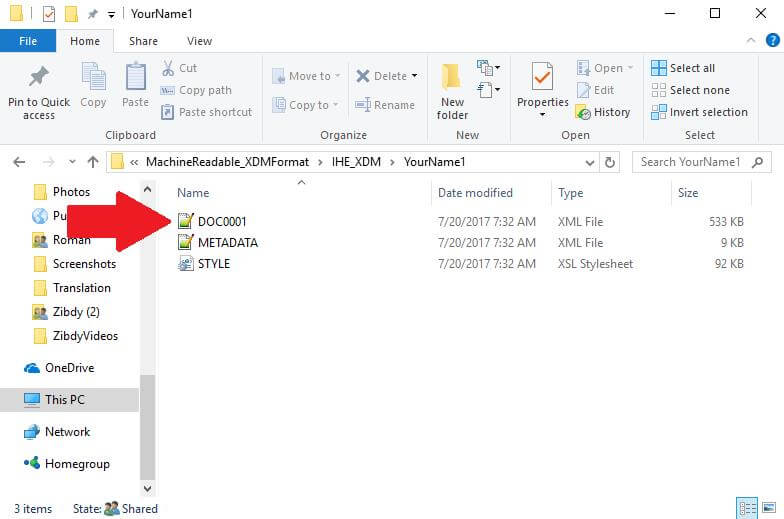
14. You can keep filename “Doc0001”, but we suggest changing it before you upload to ZibdyHealth. Give it a meaningful name, such as “Annual Checkup 2017” or whatever is appropriate.
Upload CCD to Your ZibdyHealth Account (Learn more)
1. Login to your ZibdyHealth account.
2. From account page – click on personal information page.
3. From personal information page – click on consolidate medical records.
4. Click on browse button and navigate to the file you would like to upload and save.
5. Select records you would like to upload then click import button (we suggest simply select “All” at the top).
a. Please take this opportunity to review your records.
6. For step‐by‐step instructions and video please click use these links. https://goo.gl/L1FFpu
https://youtu.be/E9X6X8cqcxY
7. You are done!