1. Click on Patient Portal http://www.familyhealthcaremd.com/
Family Healthcare MD CCD Download
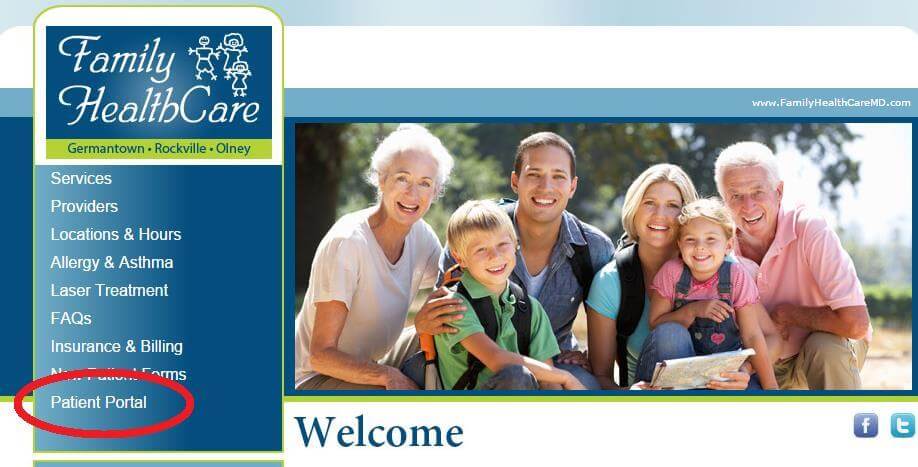
2. Login at: Patient Portal by e-MD. https://www.healthportalsite.com/
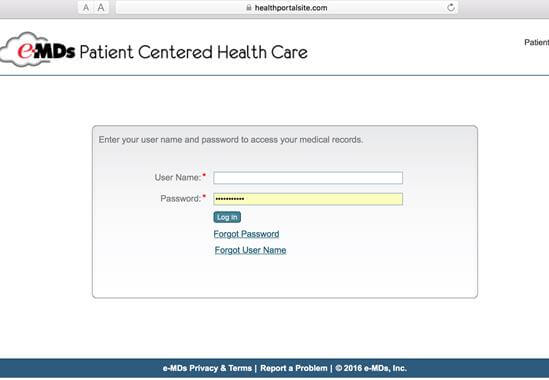
3. On the landing page, click “Health Record”.
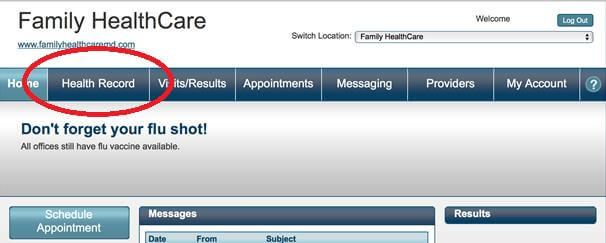
4. At the top right side of the page, click “Download”.
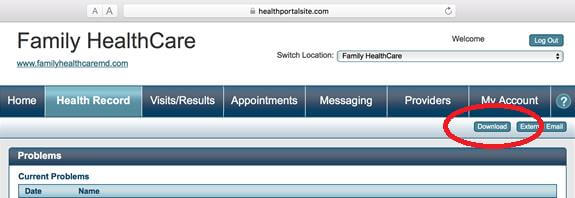
5. An XML file will be downloaded to your computer. Unless you have a download folder defined on your computer, it will go to default “download” folder. Name of this file usually appear as HS_Your_Name_today’s date.xml
6. ALTERNATIVELY: Click External Email and follow the instructions to have the data sent to a Direct email address.
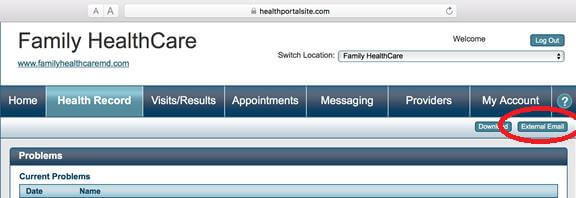
7. Type the email address you would like to send this file along with the subject.
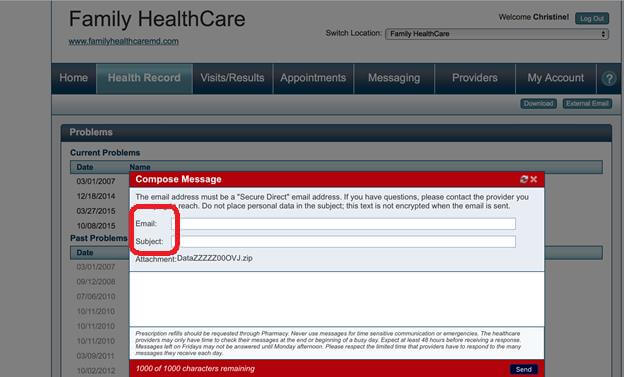
8. Remember the folder where the .XML file from step 6 is stored, as you will need it to upload to ZibdyHealth.
Upload CCD to Your ZibdyHealth Account (Learn more)
1. Login to your ZibdyHealth account.
2. From account page – click on personal information page.
3. From personal information page – click on consolidate medical records.
4. Click on browse button and navigate to the file you would like to upload.
5. Select records you would like to upload then click import button.
a. Please take this opportunity to review your records.
6. You are done!