1. Go to Mychart Patient Portal https://mychart.clevelandclinic.org/
2. Login at: MyChart
Cleveland Clinic CCD Download
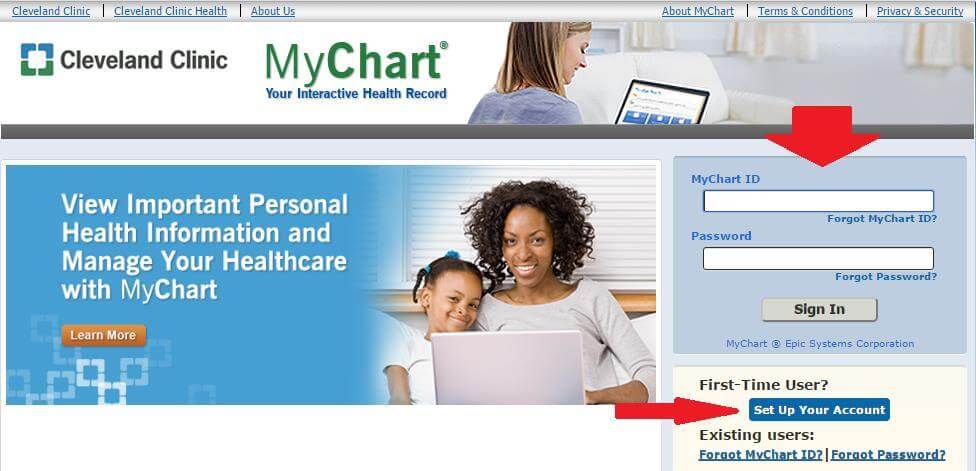
3. After login, on the home screen click on “Manage My Health Info”.
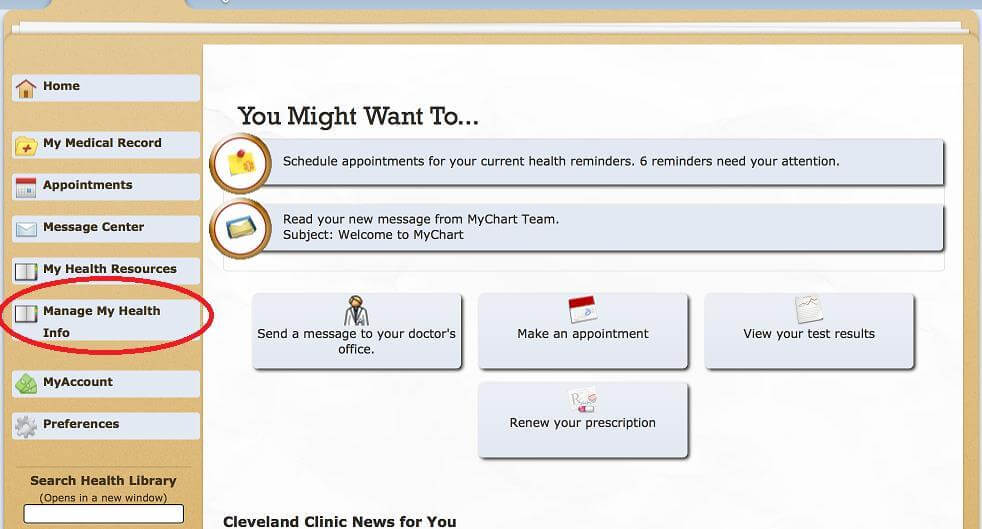
4. Then click on “Download Summary” under Manage My Health Info.
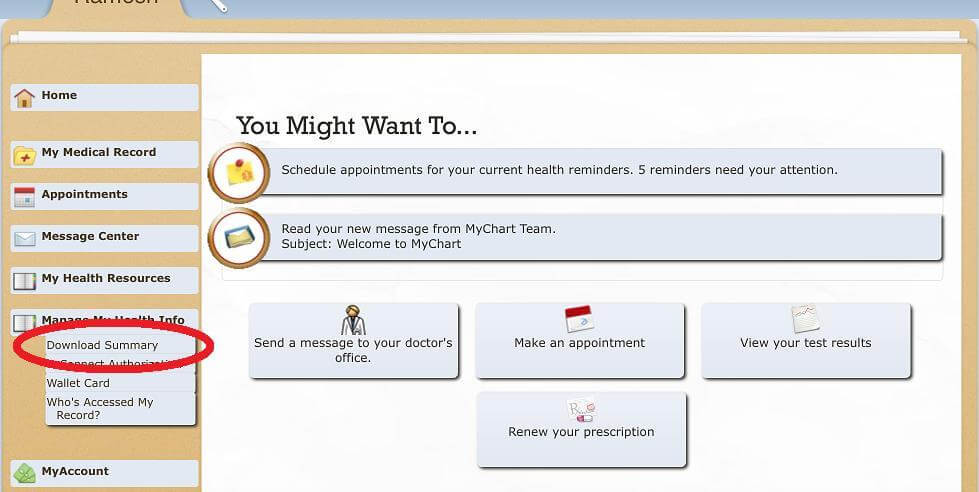
5. Select “Health Summary” on without password protection and click on “Download”.
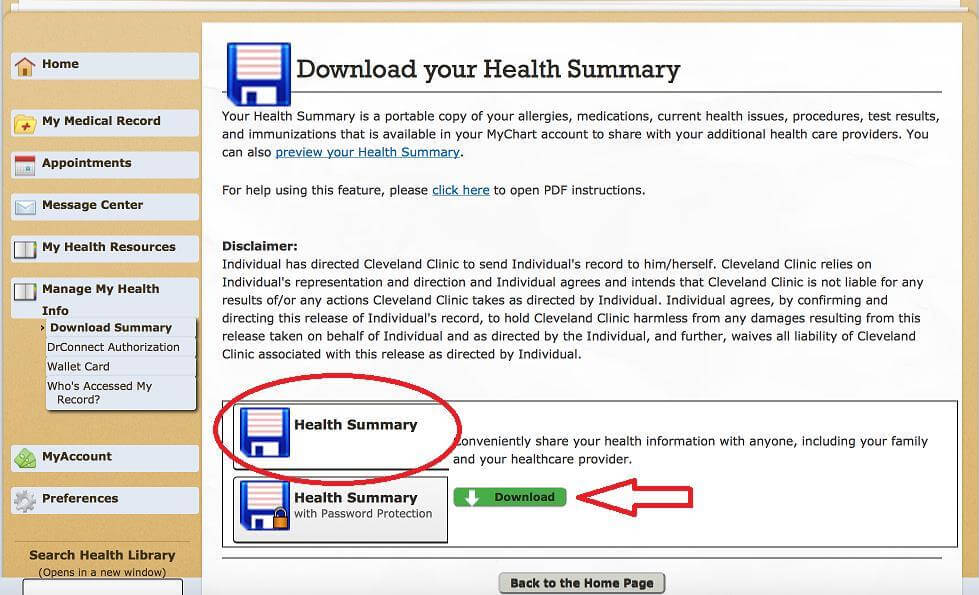
6. This will download a zip file named “HealthSummary_today’s date.zip” you must save on your PC on your computer. Name it as something meaningful you’ll remember.
7. Now unzip file – on Mac – double click and on Windows – right-click then extract all
8. Open “HealthSummary20151223” folder and you will find “MachineReadable_XDMFormat” folder inside.
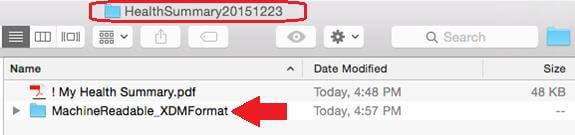
9. Open “MachineReadable_XDMFormat” folder and you will find “IHE_XDM” folder inside.
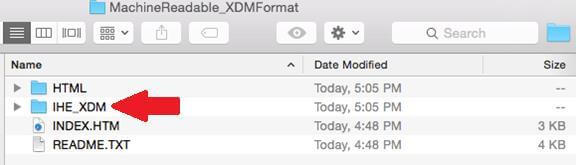
10. Open “IHE_XDM” folder and you will find a folder with your name inside “John Smith” folder inside. Click to open it.

11. Select File to Upload – Open folder “John Smith” > Select the file beginning with DOC and ending with (dot)XML. This is the file that gets uploaded into ZibdyHealth.
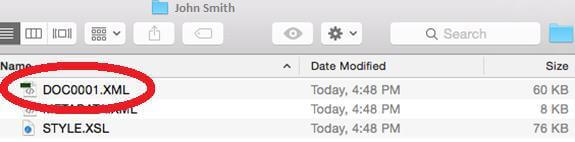
Upload CCD to Your ZibdyHealth Account (Learn more)
1. Login to your ZibdyHealth account.
2. From account page – click on personal information page.
3. From personal information page – click on consolidate medical records.
4. Click on browse button and navigate to the file you would like to upload.
5. Select records you would like to upload then click import button.
a. Please take this opportunity to review your records.
6. You are done!